Member-only story
CODEX
Restic Backup II — In Action
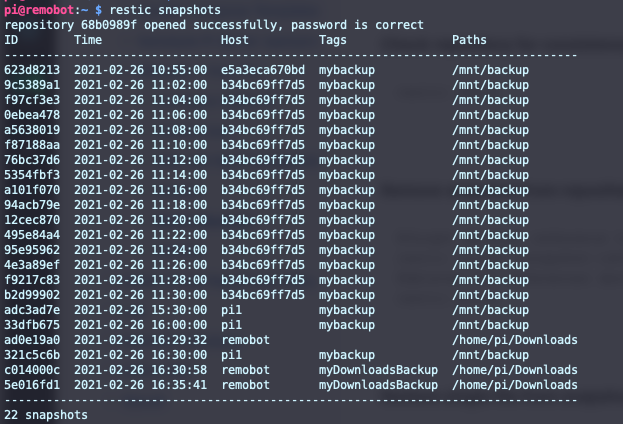
TL;DR
This blog post is the second of four posts about restic, a simple, beautiful, and extremely versatile file backup solution. I show how restic looks like in action give a brief overview of its core functions, such as backing up, handling tasks on the backup repo, finding the right files, and restoring them.
The restic blog post series
Restic Backup I — Simple and beautiful backups
Restic Backup II — In action (this post)
Restic Backup III — How to set up
Restic Backup IV — Real-life examples
Restic in action
People that are used to working with the command line on Linux will feel very familiar when using restic. In fact, its usability is so close to one of the normal command-line tools such as “ls”, “diff”, “cat” and others that it can be used intuitively almost without reading any documentation. It just feels as everything was in its place.
Configuration via environment variables
To avoid entering information such as the repository, the repository credentials, or the encryption password, again and again, I suggest making use of environment variables. To do so, I prepared an executable shell script to export the values needed in a file called “restic.sh”.
In this case, I am using a self-hosted Minio S3 storage, to which I will back up my server. To use this file, make it executable and export the values to your environment using the following command (./restic.sh only will not work):

